In this second part, we will deploy a new server with plesk panel in vultr cloud server.
This blog will have miltipart series
Create new wordpress website in your local system
We have done first part. If you have not done you can follow link below:
Deploy a new server with plesk control panel
Setup plesk control panel for wordpress website
Deploy Wordpress website through plesk panel in vultr VPS
You have to login in https://my.vultr.com/.
If you don't have account in vultr.com you can create in https://www.vultr.com/.
Click on + Sign -> Click on "Deploy a new server"

Choose Server -> Select Cloud Compute
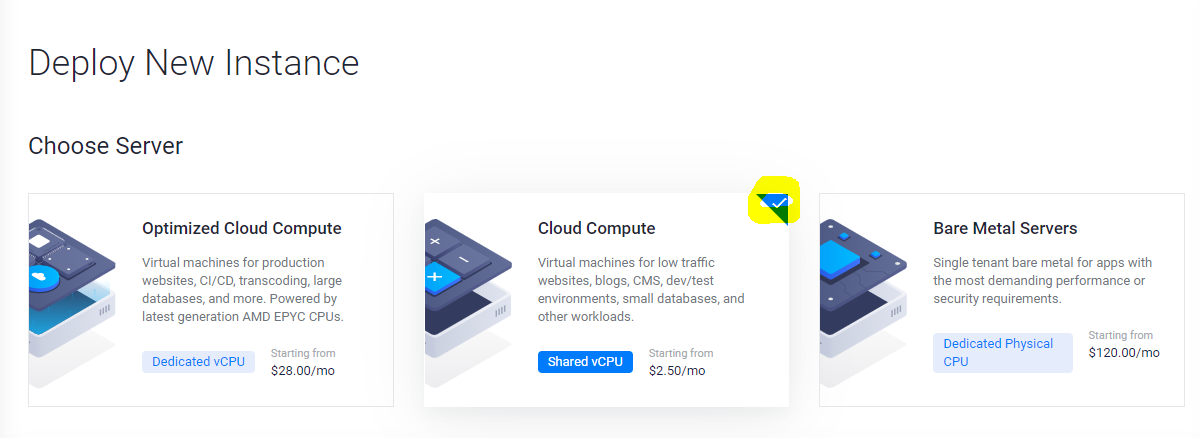
You can choose CPU & Storage Technology according to your choice.
I have selected "intel Regular Performance".
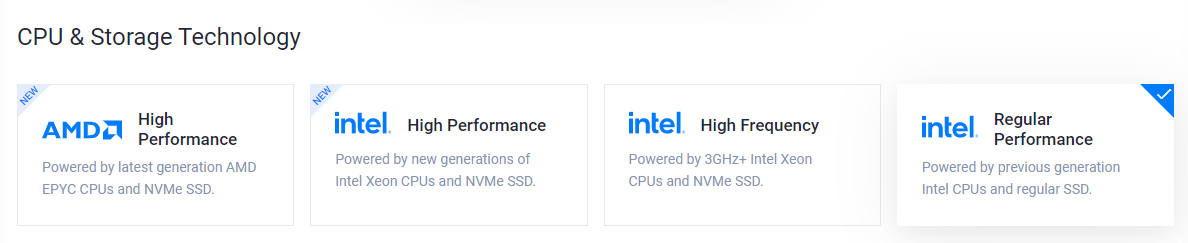
Server location also you can choose according to your choice. I have selected a "New York" server location.
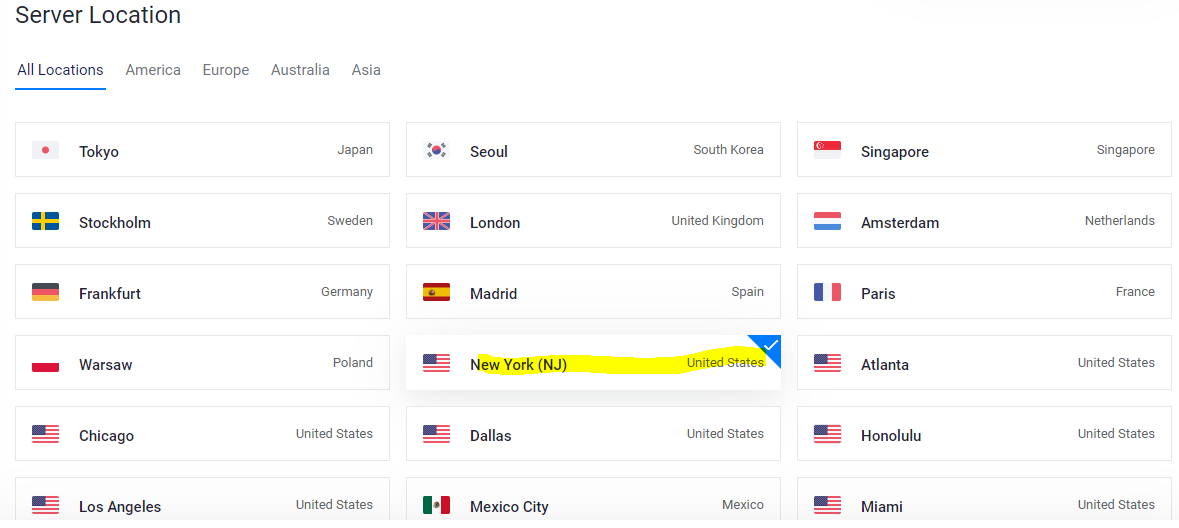
Select Plesk(Web Admin SE) in Marketplace Apps.
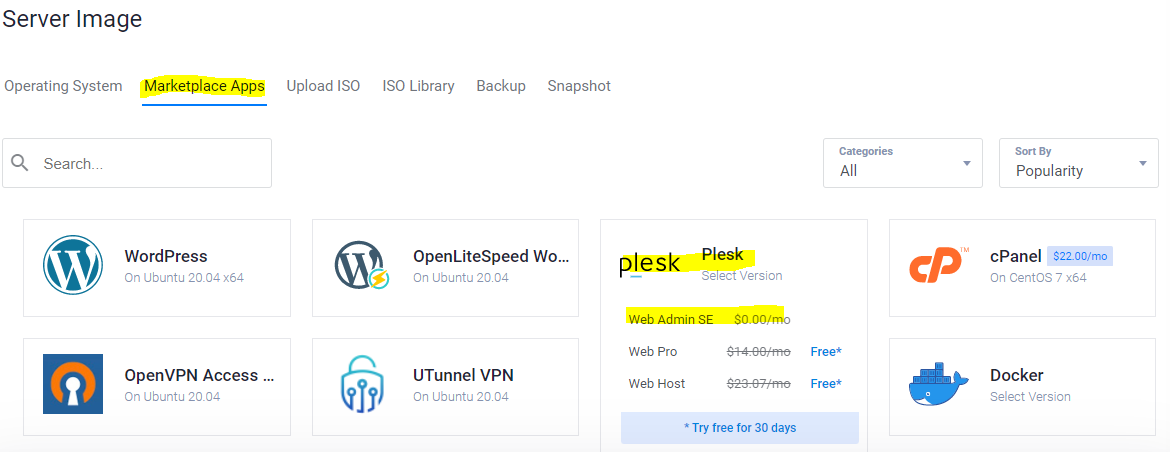
Select Server size -> $10/month

Other thing is not required right now. Write Server HostName and Label. Then click on "Deploy Now".
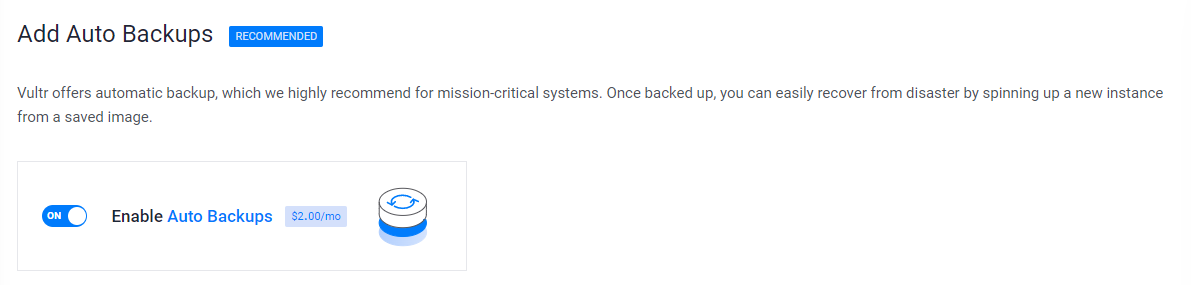
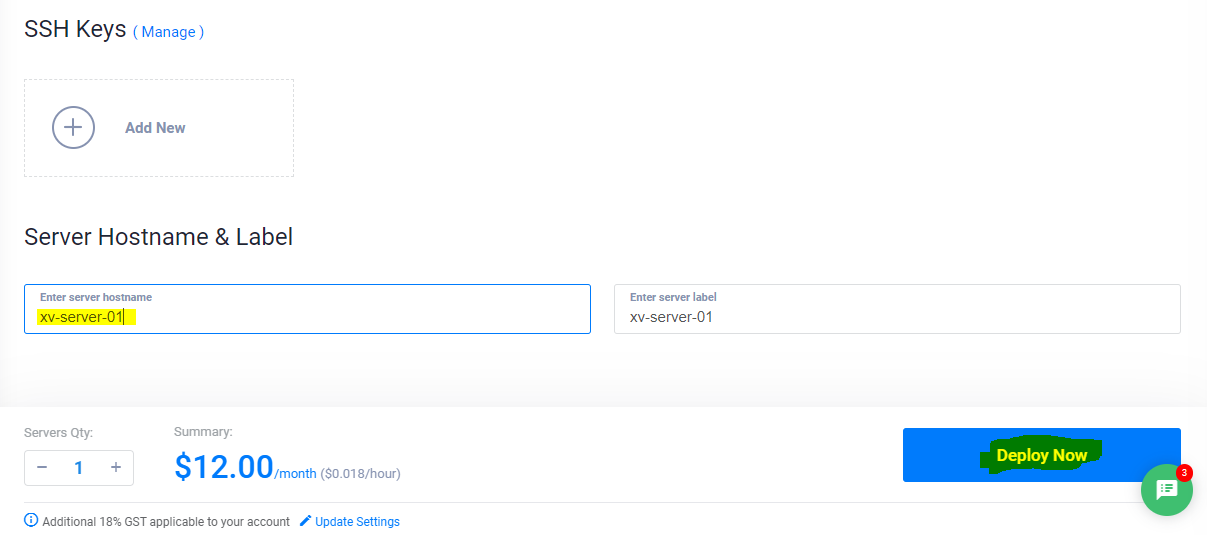
It will take few seconds to setup a server. After that we can see it is in running status.
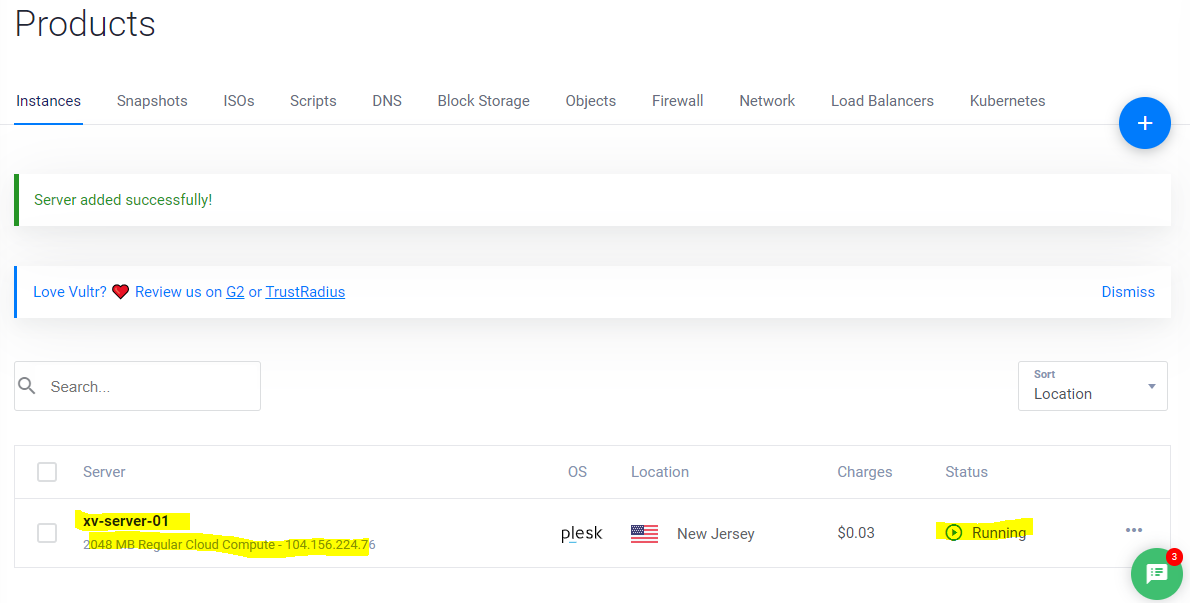
Click on server and you will get all details of server. We need to note that details:
IP address: 104.156.224.76
Username: root
Password: xxxxxxxxxxx
Plesk url: https://104.156.224.76:8443/login
4.1 User: root 4.2 Password: same as root
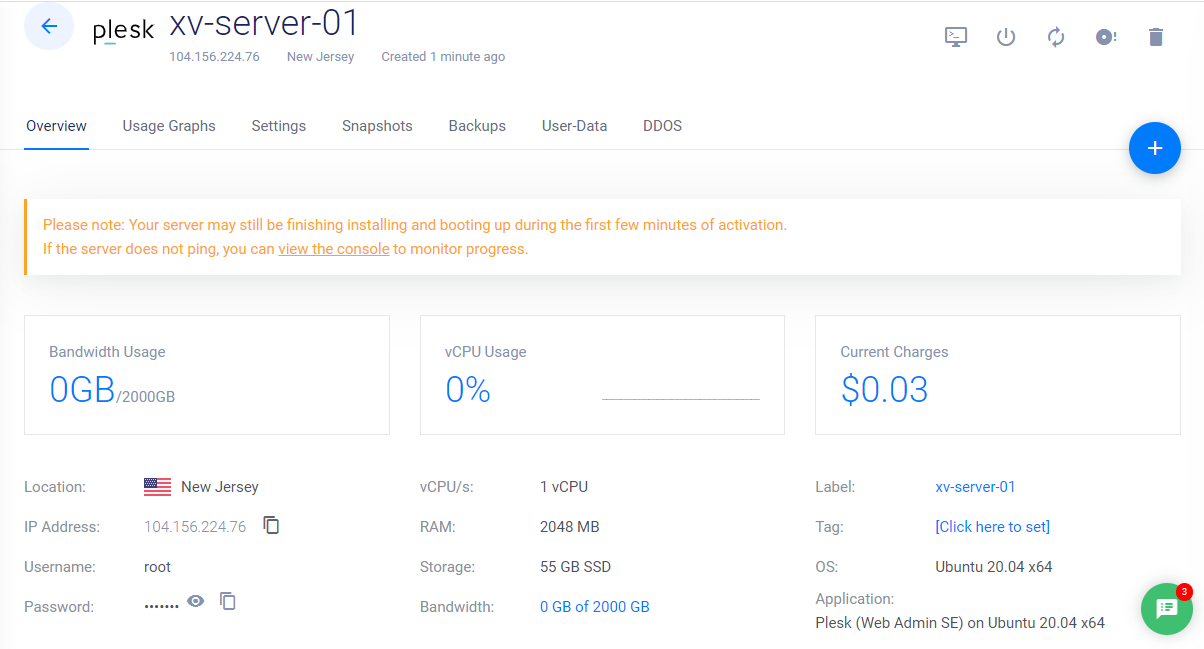

We deployed a server with plesk panel. In next section we will setup plesk control panel for wordpress website.